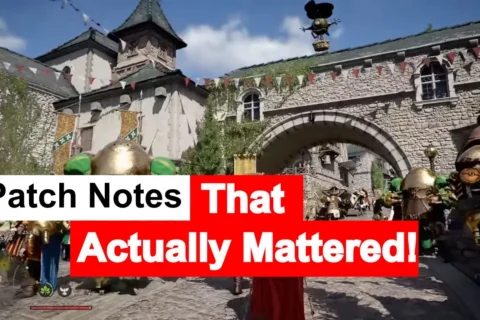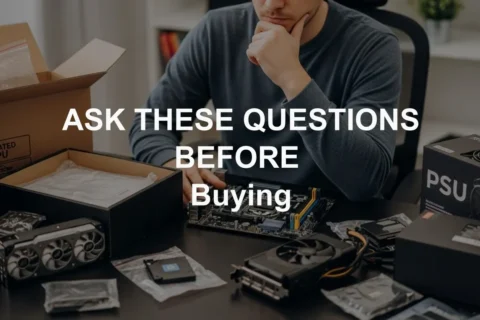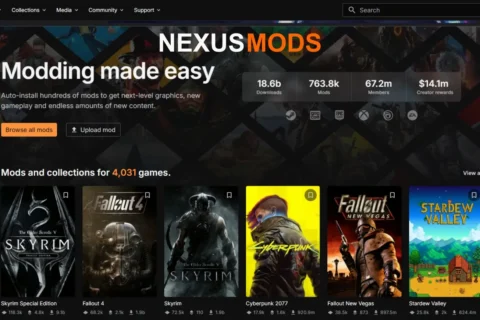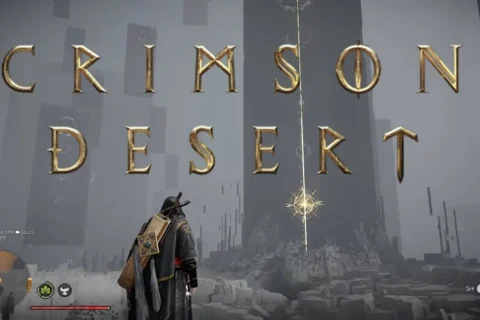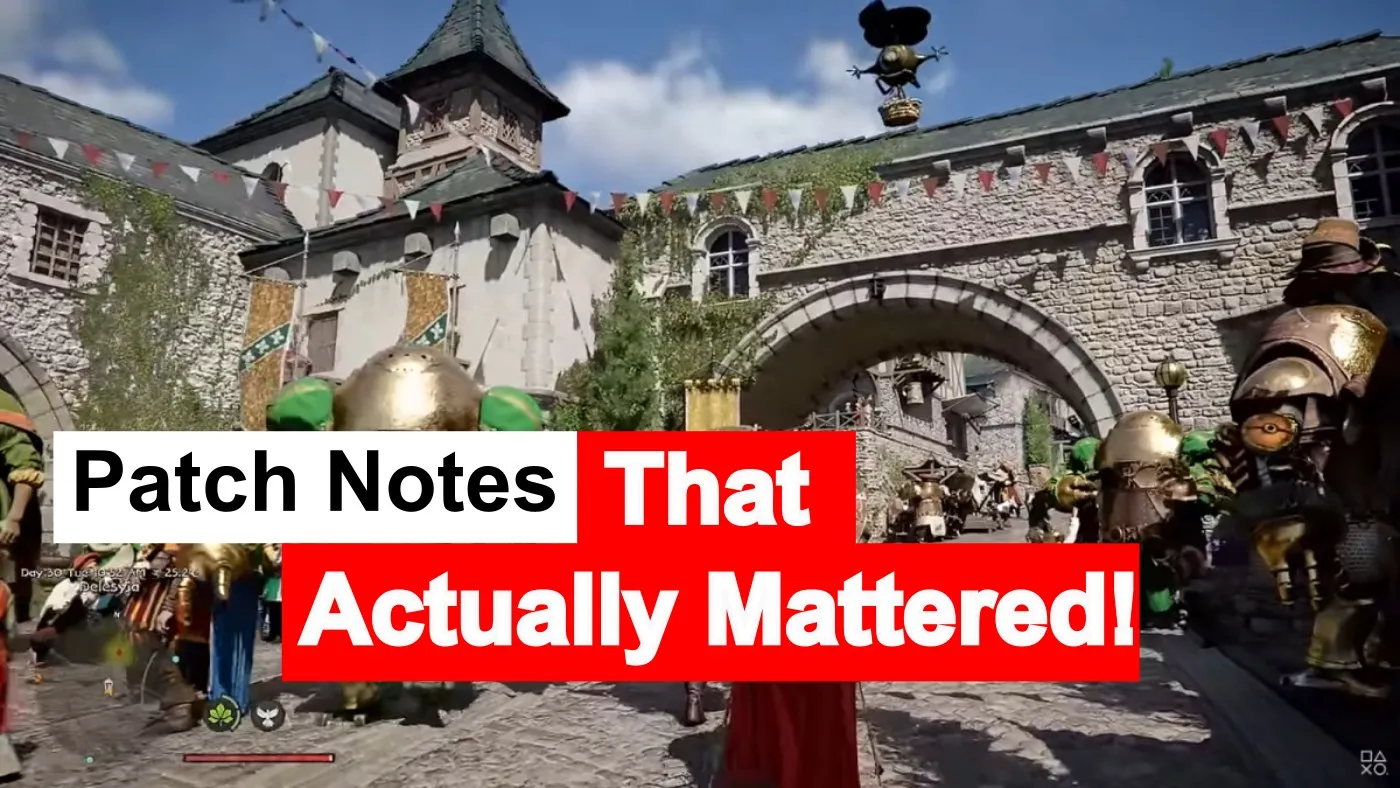Building your own PC sounds empowering, until you’re three YouTube tutorials deep wondering if your RAM even fits your motherboard. The truth? It’s vital to ask the right questions to ask before building a PC, most disasters start long before you ever touch a screwdriver. They start when you skip the questions that actually matter. Before you throw cash at your next rig, slow down and ask these fifteen questions below. And Future-you, and your bank account, will thank you.
1. How much should I actually spend on a gaming PC?

Your budget decides everything — performance, looks, bragging rights, and how many takeout nights you can still afford. Don’t chase “ultimate” unless your wallet can keep up. A smart, balanced build almost always beats a flashy money pit. Prioritize what matters: GPU and CPU power, not rainbow lighting and case glass that shows off your mistakes.
Need a full breakdown? Check our Gaming PC Budget Guide for where every rand or dollar should really go.
2. Should I build now or wait for new parts?

There’s always “something better” coming. Waiting forever is just another way of not gaming. If current hardware hits your goals and isn’t priced like a GPU scalper’s dream, build now. The perfect time to buy parts was three months ago, the second-best time is today.Hardware cycles never end, GPUs refresh yearly, CPUs get minor bumps, and your favorite game will always find new ways to demand more VRAM. The trick is learning when “good enough” really is.
Build for what you play now, not the mythical titles that may release in two years. Prices eventually dip, but so does motivation if you spend months comparing specs instead of playing games. A good system built today beats a perfect system that only exists in your browser tabs.
3. Which parts matter most for performance?

Your GPU does the heavy lifting, your CPU keeps it from tripping, and your PSU keeps it all from catching fire. That’s your holy trinity. Motherboard quality matters for upgrades, but storage speed and RGB lighting won’t make you better at Counter-Strike. Spend smart, not shiny. If you’re gaming, your graphics card dictates frame rates far more than any other part. The CPU’s job is to keep that GPU fed and your frame times smooth.
After that, everything else supports stability and comfort, good power delivery, cooling, and case airflow. Fast NVMe storage helps with loading times, not frame rates, and that expensive RGB controller won’t boost performance no matter how aggressively it glows. Think of your rig like a sports car: the engine and tires matter more than the color of the seat stitching.
Need upgrade advice? Read Best GPU Picks for 1080p and 1440p.
4. Can I reuse old parts from my previous build?

Sure, as long as they aren’t fossils. Cases, SSDs, and decent PSUs age well. Just inspect cables and capacitors — old power supplies can go out in literal smoke. Think of reused parts as hand-me-downs, not heirlooms.Reusing parts is one of the easiest ways to shave hundreds off a new build, but it only works if those parts still meet modern standards.
Check that your old PSU has the right connectors for today’s GPUs and motherboards. SATA drives are fine for storage, but don’t expect them to keep up with NVMe speeds. Fans, coolers, and cases usually survive multiple builds if they’ve been cleaned and maintained. The rule is simple: if it spins, inspect it; if it stores, test it; if it sparks, replace it.
If you’re mixing old and new, see Buying a Used CPU for Gaming for what’s still worth keeping.
5. Is DDR5 or PCIe 5 worth paying extra for?

Yes, but only if your setup can benefit. DDR5 and PCIe 5 are more about long-term flexibility than instant gains. For most gamers, a solid DDR5-6000 kit and PCIe 4 SSD are already fast enough. Don’t overspend on bandwidth you’ll never saturate — you’re not launching rockets.
DDR5 brings higher transfer speeds and better efficiency, but the real-world boost depends on your CPU and game engine. PCIe 5 SSDs can hit insane read speeds, yet most titles still load just as fast from PCIe 4 drives. The real value is in buying into a platform that supports these standards so you can upgrade later without replacing your entire rig. Future GPUs and storage will use the extra bandwidth eventually, but right now it’s mostly bragging rights. So unless you’re benchmarking for YouTube, save your budget for a stronger GPU or higher refresh monitor — things you’ll actually notice every day.
6. How big should my power supply be (and does efficiency matter)?

Take your system’s total draw and add 30 percent. That’s your sweet spot. Efficiency ratings like 80 Plus Gold actually matter, less wasted heat, longer lifespan, quieter operation. Cheap PSUs are the reason “I smelled burning plastic” is a common forum post. A good power supply isn’t glamorous, but it’s the backbone of a stable system. Spend a bit more here and you’ll avoid random shutdowns, coil whine, and fried components.
Don’t get tricked by wattage alone; brand reliability and build quality matter more than a big number on the box. Modular cables make builds cleaner and easier to troubleshoot later. And if your PSU came free with a case from 2017, treat it like milk that’s been sitting out since then, it’s probably gone bad.
7. Air cooling or liquid cooling — which is safer?

Air cooling is the no-drama option. It’s reliable, quiet enough, and leaks exactly zero times. Liquid cooling looks cooler, sure, but brings pumps, tubes, and a faint fear of physics. Unless you’re overclocking or chasing silence, a good air tower cooler wins every time.
That said, both methods can perform brilliantly when done right. A quality liquid AIO can keep thermals low and noise minimal — just avoid bargain-brand units with tiny radiators. For most users, a premium air cooler like the NH-D15 or DeepCool AK series will rival liquid temps without the maintenance anxiety. Dust filters, good case ventilation, and clean cable routing will make a bigger difference to temperatures than the type of cooler you use. In short: keep the air moving, keep it clean, and you’ll never need a mop bucket for your PC.
8. How much RAM do I really need for gaming and work?

For pure gaming, 16 GB still holds strong. Go 32 GB if you multitask, stream, or keep Chrome open for science. Anything beyond that belongs to video editors and benchmark chasers. Dual channel over single, always.
RAM speed matters, but only up to a point. Once you’re above DDR5-5600 or DDR4-3600, the gains flatten fast. Focus more on stability and timings than chasing the highest MHz on the shelf. If you’re mixing workloads, say gaming, recording, and editing — 32 GB is your real-world sweet spot. Always populate two or four matching slots depending on your board’s configuration. And no, filling all four slots doesn’t automatically make your PC faster, it just makes your cable management more interesting.
9. What’s the best order to buy PC parts in?
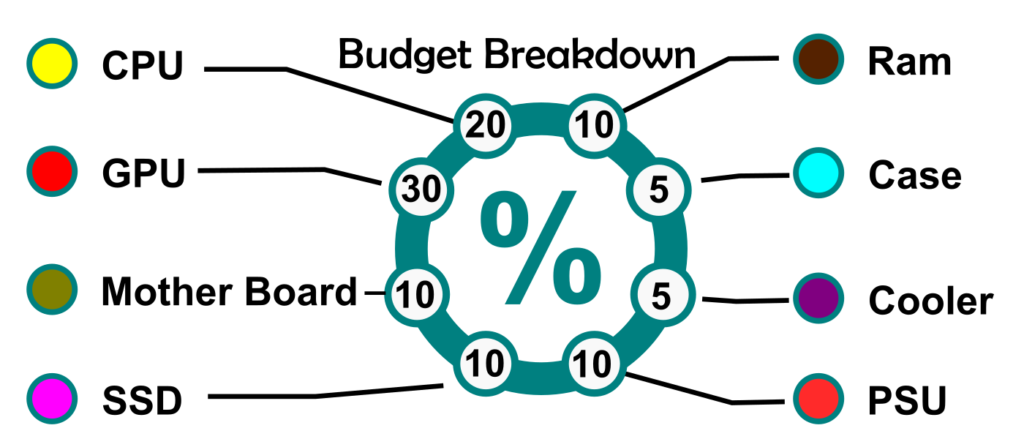
CPU and motherboard first, since everything else depends on them. Then GPU and PSU. RAM, storage, and case come after. Don’t buy parts “on sale” without a full plan, that’s how you end up with mismatched tech sitting in a drawer for months.
This order keeps compatibility in check and your budget under control. Once you’ve locked in your CPU and motherboard, you know your socket type, RAM speed, and GPU clearance. That’s when you can safely start watching for deals on the rest. It’s tempting to buy the shiny GPU first, but without a compatible board and PSU, it’s just an expensive desk ornament. Plan your build like a mission checklist, one wrong order and you’ll be grounded before takeoff.
10. What are the most common mistakes first-time builders make?

The usual suspects: too much thermal paste, no motherboard standoffs, PSU on sale for a reason, zero airflow, and panic-plugging connectors. Cable management isn’t optional, it’s airflow. Read the manual. Seriously, it exists for a reason.
Other hits include forgetting BIOS updates, mixing up CPU power cables, or cramming a 4090 into a case designed for cable ties and hope. Builders also underestimate cooling, two intake fans and one exhaust is the golden ratio for most setups. Don’t overtighten screws, don’t skip ESD precautions, and always triple-check that every power cable clicks into place. Building a PC is mostly patience disguised as progress. Slow is smooth, and smooth boots on the first try.
11. Should I build it myself or buy a pre-built?

Building gives you control and confidence. Pre-builts give you convenience and a warranty. If time is money, pre-built can make sense, just avoid “gaming” systems with mystery parts. If you want bragging rights and value, roll up your sleeves.
Building it yourself teaches you more about your hardware than any manual or forum post ever could. You’ll also know exactly what’s inside, no “proprietary mystery motherboard” surprises. But don’t underestimate the comfort of unboxing a pre-built, hitting the power button, and gaming within minutes. The key is transparency: buy from brands that list every component clearly. If a site hides the PSU brand, assume it’s one that explodes under load. DIY or pre-built, what matters is owning a system that actually fits your needs, not someone else’s marketing pitch.
12. How long will a new PC last before I need to upgrade?

Expect three to five solid years from a well-built system. GPU technology moves fastest, storage and cases barely age. Keep firmware and drivers updated and you’ll stretch that lifespan. Your patience will expire long before your motherboard does.
Lifespan depends on how well you match your parts to your performance goals. A balanced mid-range PC built today can still crush modern games years later if you’re realistic about settings. Components like PSUs, cases, and coolers often survive multiple builds, so think long-term when you buy quality. Meanwhile, upgrading just your GPU or adding more RAM can buy you another couple of years without rebuilding from scratch. The best upgrade path is steady maintenance and honest expectations, because no one really “finishes” a gaming PC, they just run out of excuses to tinker.
13. What’s the smartest way to future-proof a PC build?

Start with a current-gen socket that supports next-gen CPUs, choose a solid PSU, and leave room for airflow and storage. Overbuilding isn’t wasteful, it’s insurance. Future-proofing means your next upgrade feels like fun, not a rebuild.
True future-proofing isn’t about buying the most expensive parts, it’s about building on a flexible foundation. Pick a motherboard with enough M.2 slots and PCIe lanes for growth, and choose RAM and cooling that won’t limit you later. A high-quality PSU with extra wattage can carry you through multiple GPU generations. Even a slightly larger case can make future upgrades less of a cable wrestling match. Don’t chase “forever hardware,” chase smart upgrades that keep your rig relevant for the next 5 years without pain or panic.
Want a roadmap for upgrade-ready builds? Read our Future-Proof PC Build Guide.
14. How do I know if my parts are actually compatible?

Compatibility is the silent killer of confidence. Use PCPartPicker to check sockets, RAM speeds, PSU wattage, and clearance before buying anything. Never assume “it should fit.” That phrase has doomed entire weekends.Double-check everything: CPU socket type, RAM support, PCIe version, cooler height, and case GPU length limits. Even “universal” parts often hide small gotchas, like USB header mismatches or front-panel cable lengths that stop an inch short. If you’re reusing parts, make sure your PSU connectors actually match modern GPUs, adapters aren’t always safe. Compatibility isn’t the fun part of building, but it’s the difference between a Saturday victory and a Sunday meltdown.
We covered the worst offenders in PC Part Compatibility Mistakes.
15. What tools or software should I have before starting the build?

You don’t need a lab. Just a magnetic screwdriver, thermal paste, USB installer, and common sense. Add cable ties, a small flashlight, and maybe an anti-static wristband if you’re feeling responsible. After assembly, update BIOS and drivers before touching any games. Trust me on that last one.
Optional but smart: rubbing alcohol and microfiber cloths for cleaning, a small parts tray to avoid losing screws, and a can of compressed air for post-build dust patrol. On the software side, grab a USB stick with Windows or your favorite Linux distro, plus tools like CPU-Z, HWMonitor, and GPU-Z for testing. If you plan to tweak fans or lighting, download the latest utilities before your first boot, nothing kills hype faster than hunting for drivers mid-setup. Prep like a pro and the actual build becomes the easy part.
Need peripherals next? Check our Top 8 Gaming Mice.
Smarter Builds Start with Smarter Questions
Building a PC isn’t a race to install RGB. It’s about knowing what you actually need and why. The more questions you ask now, the fewer problems you’ll fix later. If you’ve already built your system, drop the one question you wish you’d asked first — someone’s about to make that same mistake tonight.
Part of our PC Building Basics series — see our full guide on how to pick PC parts that actually fit and perform.