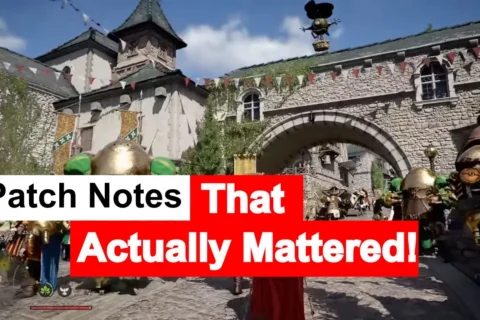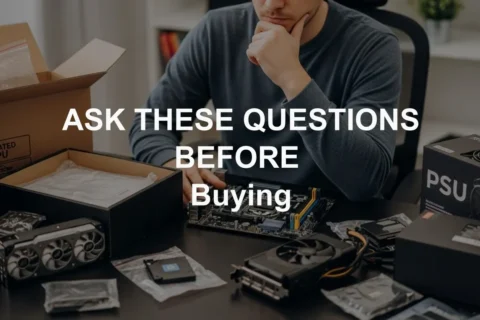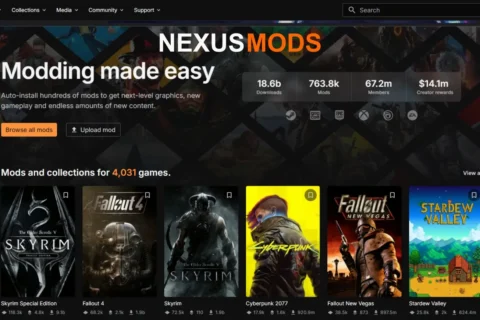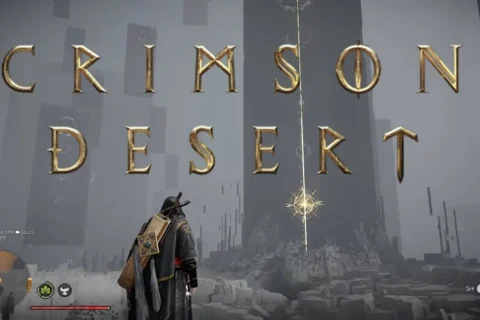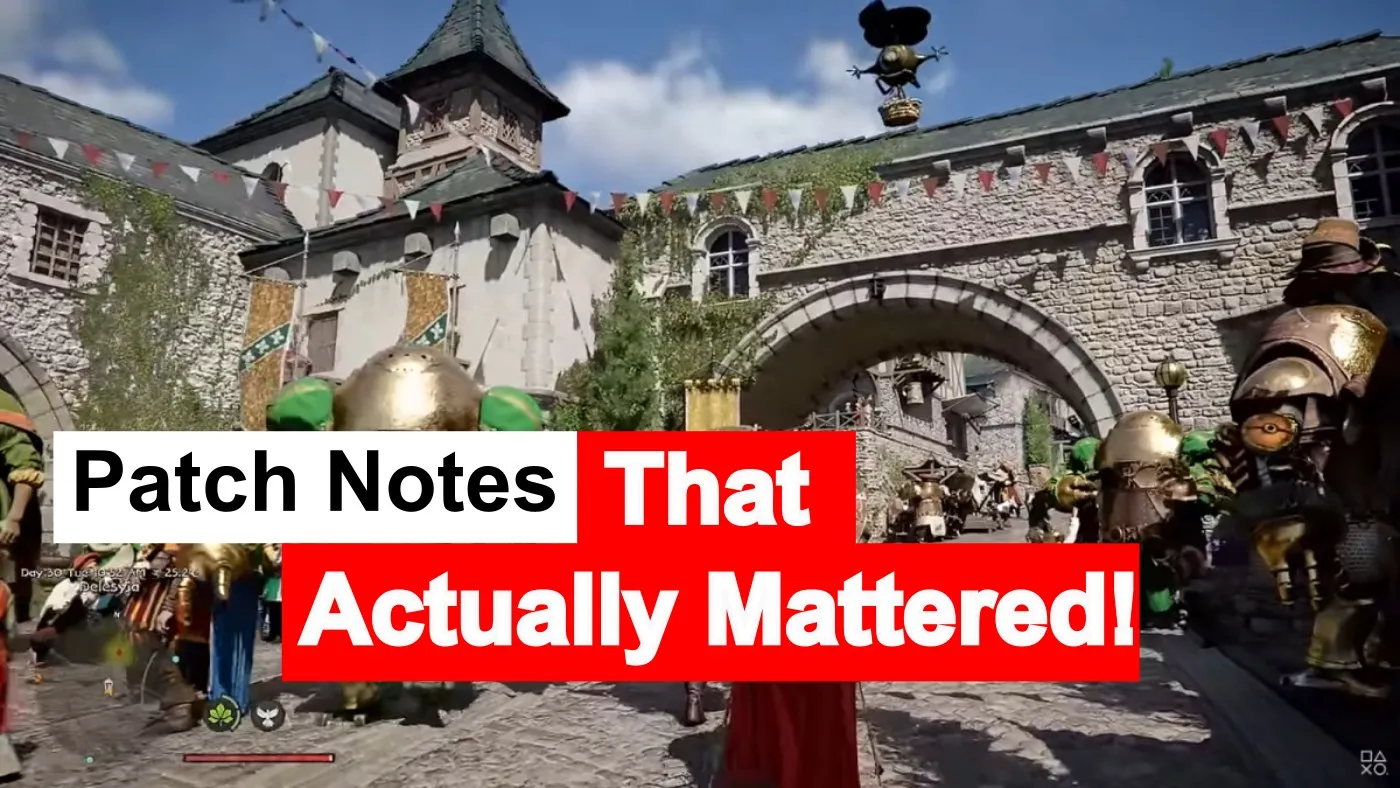Updated September 2025: This guide has been refreshed with the latest GPU upscalers (DLSS 4.1, FSR 3.1, XeSS 2) and new hardware picks like RTX 4060 Ti and RX 7700 XT.
Let’s face it, finding a fix for how to reduce lag can be more soul crushing than lining up the perfect headshot, only for your game to stutter like it is loading textures from 2003. Lag is the ultimate fun killer, right up there with campers, bad Wi-Fi, and coffee all over your keyboard.
But here is the good news, you do not have to turn your game into a blurry mess to make it run smoothly. You just need to know where to tweak, what to ditch, and how to optimize like a pro. Whether you are wondering how to stop FPS drops during gameplay on PC or just trying to get the most out of your hardware, you are in the right place. Although if you have determined that your PC Just Sucks!! check out this ultra budget build for 2025, it is designed to crush modern games without crushing your wallet.
And if you think your lag is bad, try surviving a sandstorm in Dune: Awakening, a game where your rig and your survival instincts both get stress tested.
Anyway, here is how to reduce lag without sacrificing graphics, and no, you do not need a goat sacrifice or summoning circle.
Check What Is Really Lagging (It Might Not Be Your Graphics)

Sometimes it is not your GPU, it is your network or RAM. These tips to reduce lag in online multiplayer games will help you pinpoint the issue fast. For network troubleshooting, check out PingPlotter, it is great for visualizing packet loss and jitter.
- Input lag – You press a key and your character responds next week.
- Network lag – Blame your ping, not your PC.
- FPS lag – The stuttery slide show we are here to fix.
Pro tip: Open the in game FPS and latency display or use MSI Afterburner to see where the bottleneck is. You might be blaming your GPU while your CPU is crying in the background. Also grab our pillar on monitoring, How to Monitor Temps, Clocks & Usage Like a Pro, and if you want our exact setup, The HWiNFO Setup I Actually Use.
How to Reduce Lag by Turning Down the Fancy Stuff (Keep It Pretty)
These are the best graphics settings for smoother gameplay in 2025, performance without tanking the look.
- Shadow Quality: High shadows mean high drama and high lag. Drop them a notch or two.
- Anti Aliasing: FXAA or TAA is usually enough. Turn off MSAA unless your GPU is stacked.
- Ambient Occlusion: Sounds cool, eats frames. You can live without soft contact shadows everywhere.
- Motion Blur: This is not a Michael Bay film. Kill it.
- Volumetric Lighting and God Rays: If your rig is not blessed, skip the divine lighting.
You will still get crispy visuals, just without the crying framerate.
Use Modern Upscaling and Framegen (The Secret Sauce)

Many games now let you keep high settings while adjusting resolution or generating AI frames on the fly to maintain FPS.
- DLSS 4 on GeForce RTX, with Multi Frame Generation and Ray Reconstruction.
- FSR 3.1 on a wide range of GPUs, with frame generation and quality tweaks, plus groundwork for Redstone.
- XeSS 2 with super resolution and expanding cross vendor support.
If your game supports any of these, use them. It feels like magic, but real. If you want a quick primer on why DLSS 4 matters for RTX 50 era cards, read DLSS 4 on RTX 50 Redefines Fragging Performance.
Close Background Apps (Yes, Even Discord If You Have To)
Want to know how to improve gaming performance on a budget PC? Start by shutting down what you do not need while gaming.
Spotify, Chrome with 47 tabs, OBS, your 47 Skyrim mods, RGB control bloat, they are all fighting your game for resources.
CTRL + SHIFT + ESC → Task Manager → check what is hogging RAM and CPU.
Also trim startup services and junk the auto launchers. Our pillar guides make this painless, start with Windows 11 Running Slow and the big evergreen, Windows 10 and 11 Problems and How to Fix Them.
Update Drivers and Game Settings (Do the Boring Stuff)
If you are not upgrading hardware yet, these are the top ways to optimize your gaming PC without new parts.
- Keep GPU drivers current. NVIDIA users can use GeForce Experience or the NVIDIA App. AMD users, grab the latest Adrenalin drivers.
- Install game patches. Devs often ship performance fixes quietly.
- Try built in optimizers, then tweak manually. Auto settings are a baseline, not gospel.
- Windows Game Mode is inconsistent, worth a toggle, not a lifestyle.
Before you chase ghosts, run a quick health check on your drives. Our guide on CHKDSK can save a headache, How to Use CHKDSK to Find and Fix Hard Drive Errors.
Optimize Windows for Gaming (Without Breaking It)

A few tweaks make a real difference:
- Set your Power Plan to High Performance or Ultimate Performance.
- Disable unnecessary startup apps and overlays.
- Clean junk files with Disk Cleanup. Be conservative with third party cleaners.
Do not mess with registry keys just because a YouTube guide said so. That blank desktop of shame is not a vibe.
Upgrade Smart (If All Else Fails)
You do not need a 3000 dollar rig. But if you are still on a 2012 GPU and 4 GB of RAM, we need to talk.
- Go to 16 GB RAM for modern titles, 32 GB if you stream or mod heavy.
- Install an SSD and put Windows and your main games on it.
- Consider a GPU bump only after squeezing your current card with the settings above.
When you are ready to step up, shop smart. The RX 6700 XT is still a value play at 1440p. If you want newer options, look at RTX 4060 Ti or RX 7700 XT, and if you are building from scratch, start here, How to Pick PC Parts That Actually Fit and Perform.
Quick Lag Fix Checklist for Gamers
Check the Type of Lag
- ▫️ FPS, input, or network. Use in game tools or MSI Afterburner to diagnose.
Tweak These Graphics Settings
- ▫️ Drop Shadow Quality
- ▫️ Set Anti Aliasing to FXAA or TAA
- ▫️ Turn off Ambient Occlusion and Motion Blur
- ▫️ Disable Volumetric Lighting and God Rays
Enable Modern Upscaling and Framegen
- ▫️ Look for DLSS 4, FSR 3.1, XeSS 2 in your game’s settings
Close Background Apps
- ▫️ Shut down Chrome tabs, Discord, OBS, RGB apps, and launchers
- ▫️ Use Task Manager to free up RAM and CPU
Update Everything
- ▫️ GPU drivers, game patches, platform launchers, and use vendor optimizers
Optimize Windows
- ▫️ High Performance power plan
- ▫️ Clean startup items and junk files
- ▫️ Avoid risky registry edits
Upgrade Smart
- ▫️ Aim for 16 GB RAM minimum
- ▫️ Move your games to an SSD
- ▫️ Upgrade GPU last, not first
Some games demand power, patience, and a second mortgage, and Frostpunk 2 is all of that plus a financial balancing act. Worth playing, maybe not on a relic. If you have optimized everything and the action still feels flat, maybe the game itself is the problem. Battlefield 2042 proves that smooth frames cannot save a dull experience. For a better time, try something from our FPS must plays list.
BTF’s Final Say
You do not have to choose between slow mode and PowerPoint performance. Tweak the right settings, use modern upscalers and framegen, trim background junk, and keep drivers fresh. Your games will look sharp and feel fast.
Tweak smart, play smooth, keep your ping low and your frames high. Drop your specs and the game that is giving you grief in the comments, I will help you troubleshoot like a proper PC whisperer. If this guide saved your sanity, share it with your squad, nobody deserves slideshow mode.