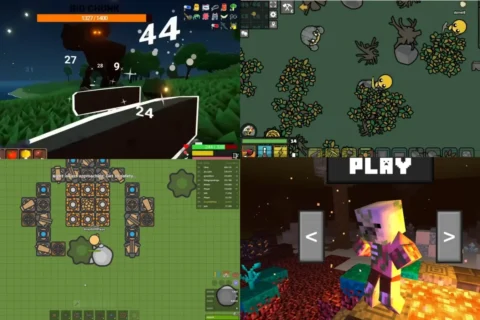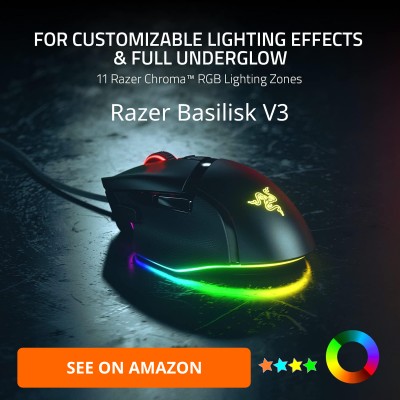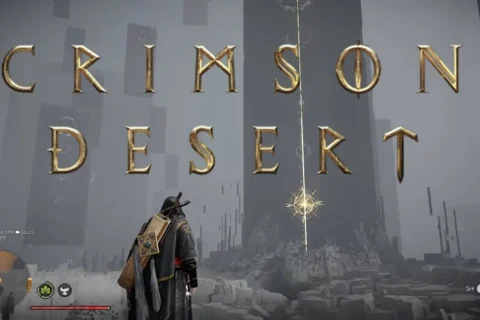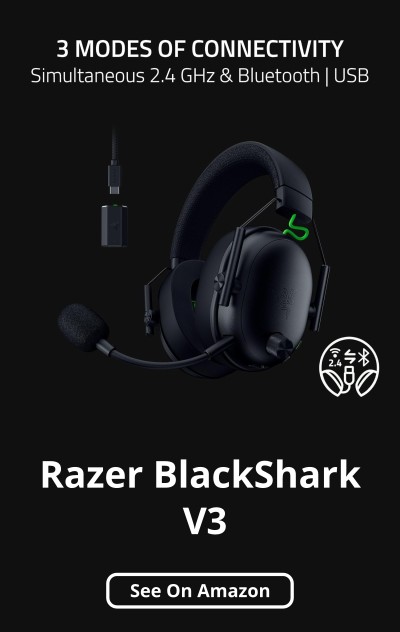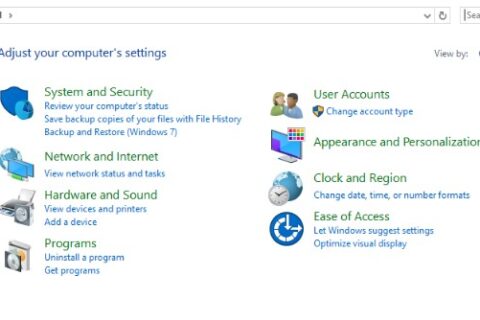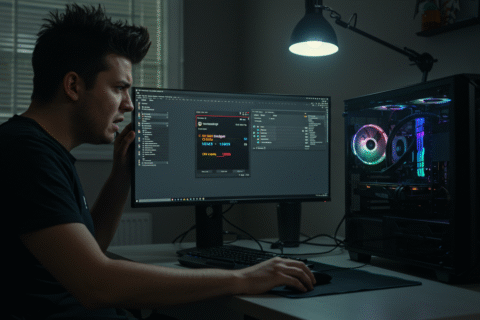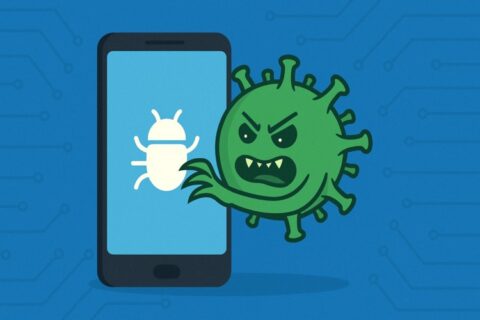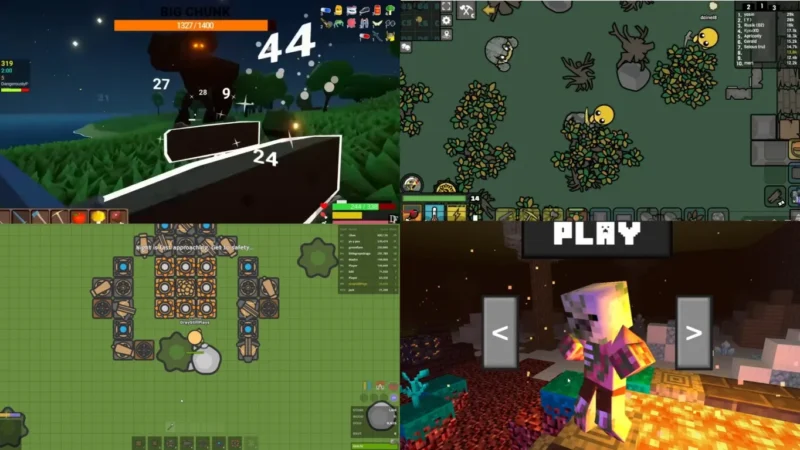You’d think in 2025 we’d all have learned how to match parts. Spoiler: we haven’t. Every week someone still buys a CPU their board can’t run, or a GPU longer than their case. Don’t be that person. This guide on PC Part Compatibility Mistakes is your pre-purchase sanity checklist, every compatibility trap that still wrecks builds, plus the quick fixes to dodge them.
CPU and Motherboard Compatibility Still Trips People Up

Yes, AM5 is “the future” for AMD and LGA1700 still covers most recent Intel CPUs. That doesn’t mean any chip drops in and just works. Boards need BIOS support, and some still ship with outdated firmware. Nothing kills build hype faster than staring at a black screen because your CPU isn’t recognized.
Fix: Always pull up the motherboard’s CPU support list on the manufacturer’s site before you buy. If the fine print says “BIOS update required,” that means the board won’t even boot your shiny new CPU without older firmware. No, you can’t update the BIOS without a working chip already in place. The easy path? Pick a board with BIOS Flashback so you can update using just a USB stick and power supply. No Flashback? Then you’ll need to borrow a supported chip, or pay a shop to flash it for you. Do the homework now and you’ll avoid the depressing moment of realizing your “new build” is a very expensive paperweight.
RAM Compatibility Isn’t Just About DDR4 vs DDR5

Builders still grab the cheapest high-speed DDR5 kit and then rage when XMP or EXPO won’t post. Here’s the reality: motherboards have qualified vendor lists (QVLs) for a reason. Some RAM speeds just don’t play nice with certain boards.
Fix: Always check your board’s RAM QVL. If your kit isn’t on the list, you can try, but don’t expect miracles. And if things get unstable, stick to the safe JEDEC profile instead of frying your patience.
GPU Clearance Math – It’s Not Just Length

Yes, your case says “fits 400 mm GPUs.” What it doesn’t say is “unless you install a front radiator” or “unless your side panel curves inward.” Width and thickness matter. People keep discovering this the hard way, usually after forcing a card in and hearing fans grind on glass.
Fix: Case spec sheet vs GPU length, plus 20 to 30 mm of breathing room. If you’re adding an AIO radiator up front, subtract that space. Do the math now or grab the crowbar later.
CPU Cooler Mounting and Clearance

Cooler makers love to slap “AM5/LGA1700 supported” on the box. That only means the holes line up, not that your RAM or VRM heatsinks won’t get smashed. Tower coolers especially love to bully tall RAM sticks.
Fix: Look up cooler compatibility lists (Noctua has a good one) and check your RAM height. If you’re dead-set on tall RGB sticks, don’t buy a cooler that blocks the first two slots.
Power Supply Standards and Cables

A 1000 W PSU doesn’t automatically mean you’re safe. The new ATX 3.1 standard uses 12V-2×6 connectors, replacing the sketchy 12VHPWR plugs that melted on launch. Some GPUs still ship with adapters, but using them forever is asking for fireworks.
Fix: Buy a PSU that actually has the connectors your GPU wants. If you’re stuck with adapters, use the official ones and don’t bend the cables like spaghetti.
M.2 SSD Confusion (Size, Lane Sharing, and Heat)

Not every M.2 drive fits every board. Common sizes are 2280, but some people buy longer 22110 drives that don’t even screw down. Others discover their blazing PCIe 5.0 SSD hogs lanes and disables two SATA ports at once.
Fix: Check your motherboard manual for supported form factors and which ports share lanes. And yes, use the heatsinks — PCIe 5.0 drives get hotter than your GPU fans after a Fortnite update.
Case and Radiator Fitment

“Supports 360 mm radiators” doesn’t mean everywhere. It might only fit up front, and only if your GPU isn’t the size of a brick. Builders constantly find out their top radiator blocks RAM or VRM heatsinks.
Fix: Read the case manual diagrams. Measure clearances with a ruler, not just your imagination. A little math now beats rebuilding your loop later.
Windows 11 Requirements You Forget Until Install Day
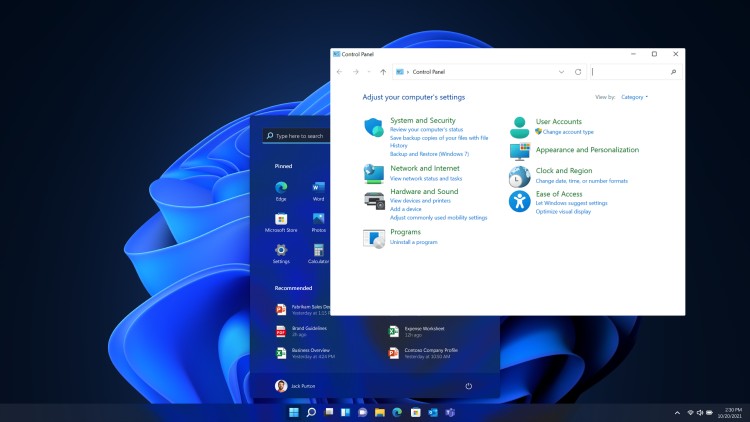
You slap all your parts together, boot the USB stick, and Windows 11 laughs in your face: “CPU not supported.” Or maybe TPM 2.0 and Secure Boot aren’t enabled. Yes, this still happens in 2025.
Fix: Don’t wait until install day to find out Microsoft thinks your CPU is a fossil. Double-check the official Windows 11 supported CPU list and make sure yours is actually on it. While you’re in BIOS, flip on TPM 2.0 and Secure Boot, yes, those weird security toggles you’ve been ignoring. If you skip this step, the installer will laugh at you and you’ll get stuck reformatting drives for no reason. Five minutes in BIOS now saves you from a full reinstall later.
The Small Stuff That Still Wrecks Builds

- Front panel USB-C header missing when your case expects it.
- RGB gear that needs its own controller, which your board doesn’t have.
- Case fans without enough splitters to connect to headers.
Fix: Before you hit checkout, run through a “small stuff” checklist like your sanity depends on it. Does your case expect a front-panel USB-C header your motherboard doesn’t even have? Do your fans actually come with enough splitters, or are you about to daisy-chain a fire hazard? And don’t forget RGB, half the gear out there needs its own controller, and nothing kills a build vibe faster than rainbow sticks you can’t sync. These aren’t big-ticket items, but screw them up and you’ll spend the weekend rage-Googling adapters instead of gaming.
The Compatibility Sanity Checklist
Before you hit checkout, ask yourself:
- Does my CPU appear on the motherboard support list?
- Is my RAM kit on the QVL or at least known to work?
- Does my GPU physically fit with radiators installed?
- Is my cooler clear of RAM and VRM heatsinks?
- Does my PSU have the right native connectors?
- Do my M.2 drives fit and not kill SATA ports I need?
- Does my case actually fit the radiators where I want them?
- Will Windows 11 install without yelling at me?
- Do I have the right headers, splitters, and cables?
Bookmark this list. It’s cheaper than therapy after a failed build.
Related Reads on BuiltToFrag
If you want the full groundwork on picking parts without pain, check out How to Pick PC Parts That Fit and Perform. It’s the foundation article that started it all, and it pairs perfectly with this checklist.
Still debating which CPU to grab? Best Gaming CPUs 2025: Value Guide breaks down the chips worth buying this year, without the marketing BS.
Thinking about saving a few bucks on second-hand gear? Buying a Used CPU for Gaming shows you the red flags and safe bets before you roll the dice on eBay.
Wondering if your graphics card’s VRAM is already sweating? Is 8GB VRAM Enough? dives into where 8 GB still holds and where it’s flat-out choking in modern games.
If you’d rather build something that won’t be outdated in six months, Future-Proof PC Build is your roadmap to a rig that actually lasts.
Want the official word instead of just builder war stories? Microsoft’s Windows 11 requirements spell out exactly what the OS demands, and Noctua’s Compatibility Center lets you double-check cooler clearance before you find out the hard way.
BTf’s Conclusion
PC part compatibility mistakes aren’t going anywhere. Builders keep making the same errors because they skip the boring prep work. Don’t join them. Check your lists, measure twice, and buy once. Get it right and your build powers on the first time — no smoke, no tears, just frames.