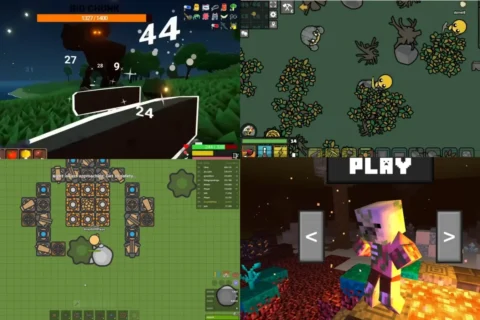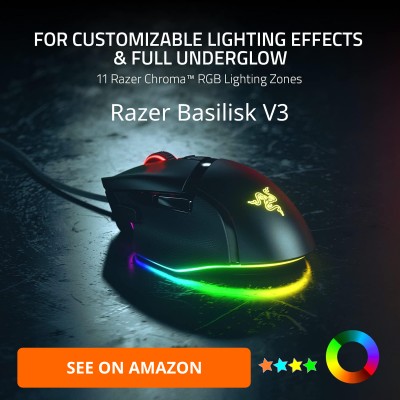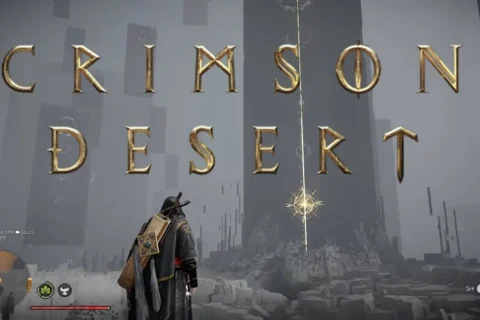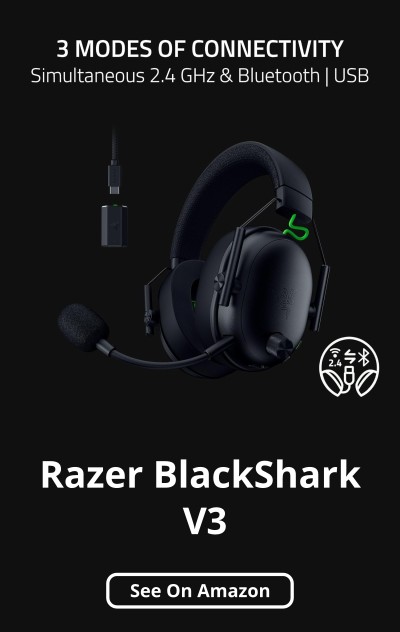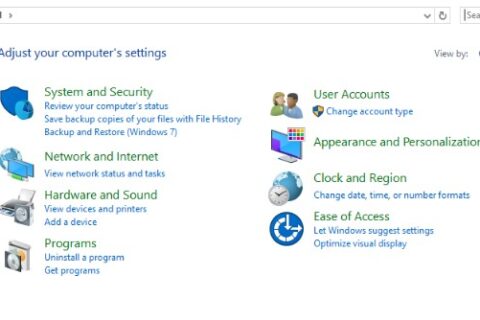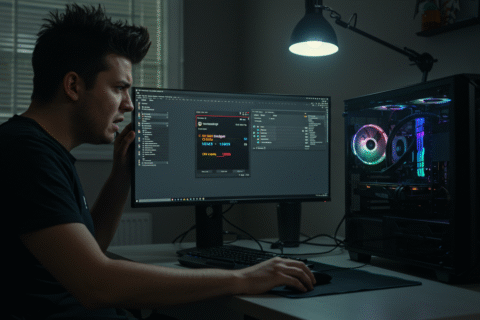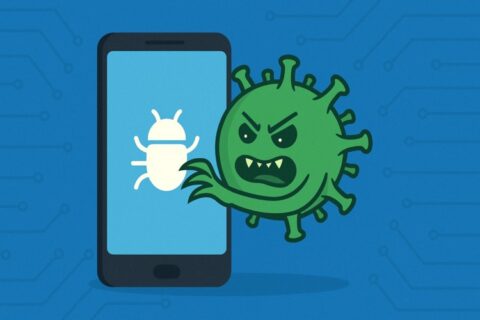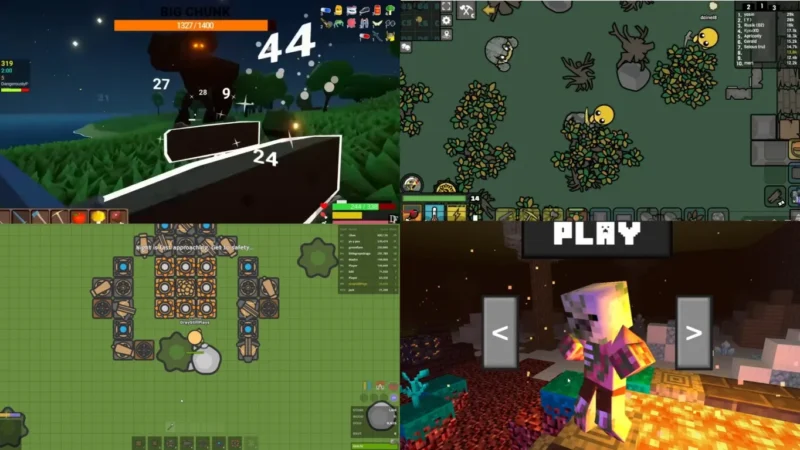Updated September 27, 2025, refreshed with new fixes, modern CPU examples, and the latest Windows quirks.
You fired up your favorite game, your fans kicked into full turbo mode, and Task Manager is screaming that your CPU is pinned at 100%. So why do you have High CPU Usage While Gaming? Is your rig dying? Is Windows being Windows again? Or is this just one of those “it’s fine, stop panicking” moments?
Let’s break it down, when 100% CPU usage is normal, when it’s ridiculous, and how to fix it before your processor melts through your desk.
Is 100% CPU Usage Always Bad While Gaming?
Short answer? Not always. Some games are “CPU-bound,” especially those with heavy AI, physics, or large-scale world simulations. Think strategy or simulation titles like “Cities: Skylines II” or recent mods in “Frostpunk 2” that push thousands of NPCs. Even “Starfield” in its post-patch state can demand a lot of CPU in certain scenes.
But if your CPU is hitting the red line in lightweight titles, or your game starts stuttering like bad Zoom lag, that’s when it becomes a real problem. Also, constant high CPU usage can lead to “thermal throttling,” “input lag,” or (in extreme cases) “system crashes.” Let’s not get there.
Step 1 – Check What’s Actually Eating Your CPU
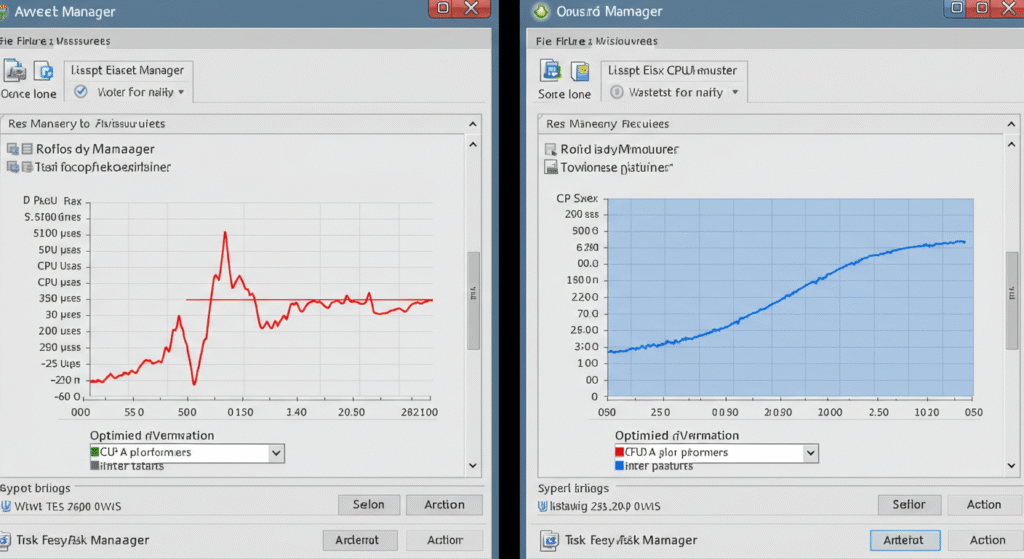
Launch Task Manager (Ctrl + Shift + Esc). Go to the “Processes” tab and sort by CPU.
Is your game the main offender? Or is it some surprise hog like Chrome, Windows Update, or maybe that RGB control app you forgot existed? For more transparency, use “Process Explorer” or “MSI Afterburner” to monitor usage without tanking your frames. These tools let you see per-core loads, service usage, and background interference.
Step 2 – Kill Background Bloat (Yes, That Includes Discord & Copilot)
Your PC doesn’t just run the game, it’s also juggling updaters, telemetry services, overlays, cloud syncs, Windows AI features, and more. In 2025, Windows “Copilot” and background AI/telemetry services are more aggressive than ever, they can quietly hog CPU cycles. (Many users report disabling Copilot dropped background CPU usage significantly.)
- Open “Task Manager → Startup” and disable unnecessary launchers
- Temporarily close OneDrive, Steam downloads, Epic, Discord overlay, etc.
- Pause antivirus or deep scan jobs while gaming
- In Discord: disable “Hardware Acceleration”, “Overlay”, voice processing features (echo cancellation, noise suppression), and enable “Reduced Motion” to lighten load (these are known CPU hogs)
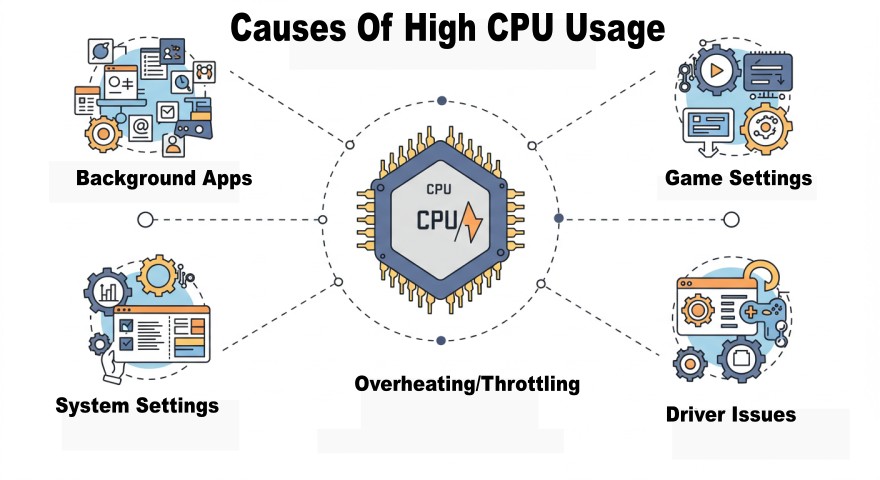
Step 3 – Game-Specific CPU Hogs & Tweaks
Sometimes the game itself is the culprit, poor ports, unbalanced CPU/GPU load, or aggressive simulation routines.
Here are adjustments to try:
- Lower draw distance / LOD settings — these often eat CPU more than GPU
- Reduce NPC / AI / crowd density or physics-heavy simulation
- Disable fancy post-processing or CPU‐intensive features (e.g. volumetric, global illumination) where possible
- Cap your FPS (e.g. 60, 120) or use frame pacing tools to prevent runaway CPU demands
- Turn off or fine-tune “V-Sync”, especially if it’s causing spikes or uneven frame timing
If performance still doesn’t improve, you might just be stuck with a poorly optimized title (I’m looking at you, *Starfield* early patches). But let’s keep digging first.
Step 4 – Driver & Windows-Level Fixes That Actually Work
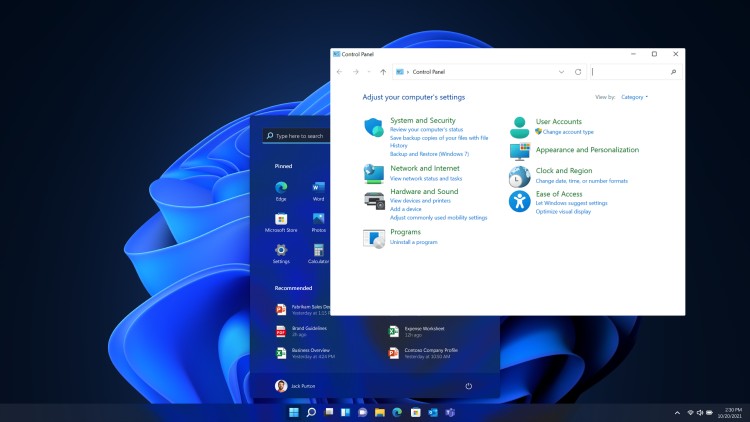
Yes, I know, “update drivers” is the generic advice. But in 2025, with hybrid CPUs (P- and E-cores), AI offload, and new OS features, it’s more important than ever to stay sharp.
- Update GPU & chipset drivers, driver-level services or overlays (like NVIDIA Reflex, AMD Adrenalin, Intel Driver & Support Assistant) can impact CPU usage.
- Check for BIOS / firmware updates, especially on newer CPUs where microcode updates improve scheduling between cores.
- Disable Windows Game Bar / Game DVR / Xbox services, these can inject background overhead.
- Switch your Power Plan to High Performance / Ultimate Performance (or equivalent) to avoid dynamic core power down/up issues.
- On newer Intel chips with Thread Director / hardware-based scheduling, ensure the OS / BIOS is updated so the E-core vs P-core assignment isn’t misprioritized.
- If you’re on Windows 11, check if Virtualization-Based Security (VBS) or security features (like HVCI / memory integrity) are enabled, they can cause performance overhead.
- Consider a “clean boot” (booting with minimal services) to isolate conflicts.
If you’re also seeing general system sluggishness, crashes, or weird behaviors outside gaming, check out our Windows 10 & 11 Problems and How to Fix Them pillar guide, some fixes there may remove background gremlins that kills performance everywhere (not just in games).
Step 5 – When It’s Actually Your CPU’s Fault

If your CPU is a few generations old, even with everything else optimized, it may simply be the bottleneck now, especially with modern games pushing 8+ threads and AI / logic overhead.
Here’s how to tell it’s time to upgrade:
- You’ve cleaned up every background app and usage still hovers at 100% in almost every game
- Your framerate tanks specifically in CPU-heavy scenes (crowds, physics, cutscenes)
- You notice input lag or pauses even when GPU is scarcely utilized
- CPU temperatures are spiking (90 °C+) and throttling occurs (check with HWInfo or similar)
In 2025, even many 6-core / 12-thread CPUs (e.g. older Ryzen 5, Core i5 series) are becoming borderline in heavy titles. If you’re still on something like a 4-core chip, it’s definitely time to plan an upgrade.
Bonus Tools: Monitor Like a Pro Without Killing Frames
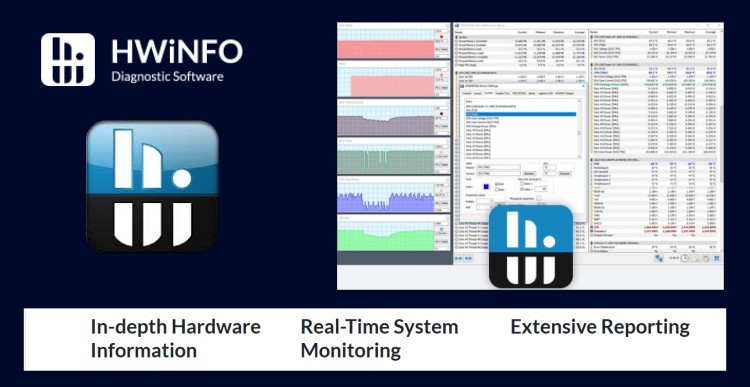
Here are modern tools to monitor performance in-game or in the background, without killing your framerate:
- MSI Afterburner / RTSS — classic overlay + sensor logging
- HWInfo — deep dive into temps, throttling, clock speeds
- Process Lasso — adjust process priority, CPU affinities, and manage CPU boost behavior
- CapFrameX — capture & analyze frametimes, latency curves, 1% / 0.1% lows, etc.
Pro tip: enable per-core/thread utilization in your overlay so you can see if one core is being hammered while others sit idle.
Want more detail straight from the source? Check out Intel’s official guide on high CPU usage and Microsoft’s documentation on troubleshooting CPU spikes in Windows for deeper dives.
Final Tip: When to Optimize and When to Upgrade
Here’s the reality: not every high CPU usage issue means you need a new processor. Always go through the cleanup, optimization, and monitoring steps first.
If, after all that, your CPU is still pegged, then it’s time to budget and upgrade, but at least you’ll know you’re not throwing money at the problem prematurely. Still getting stutters after all this? It might not even be your CPU, check out our guide on game stuttering on high-end PCs.