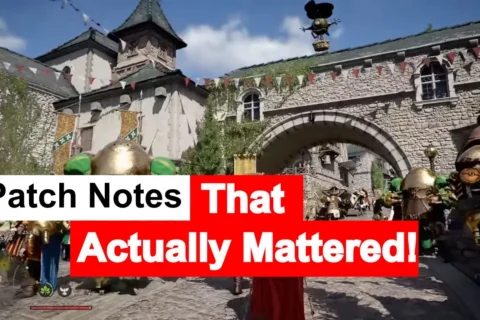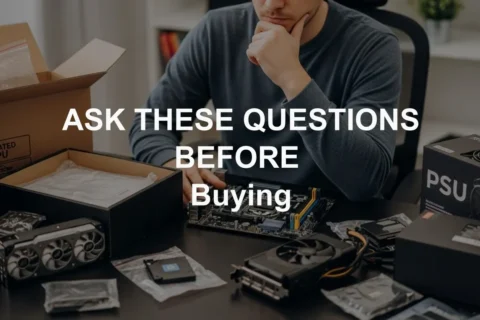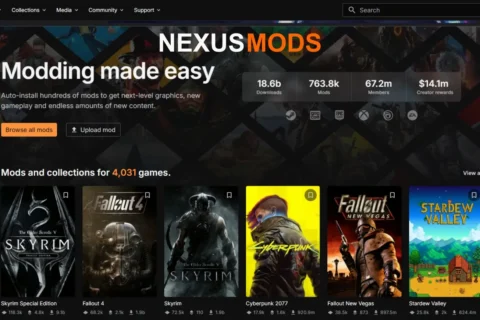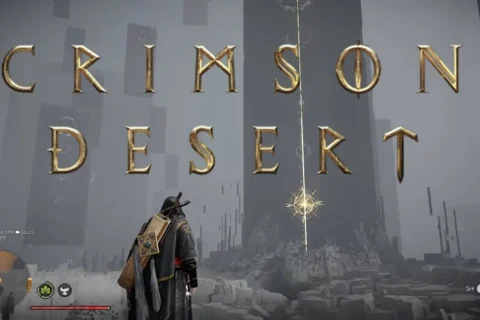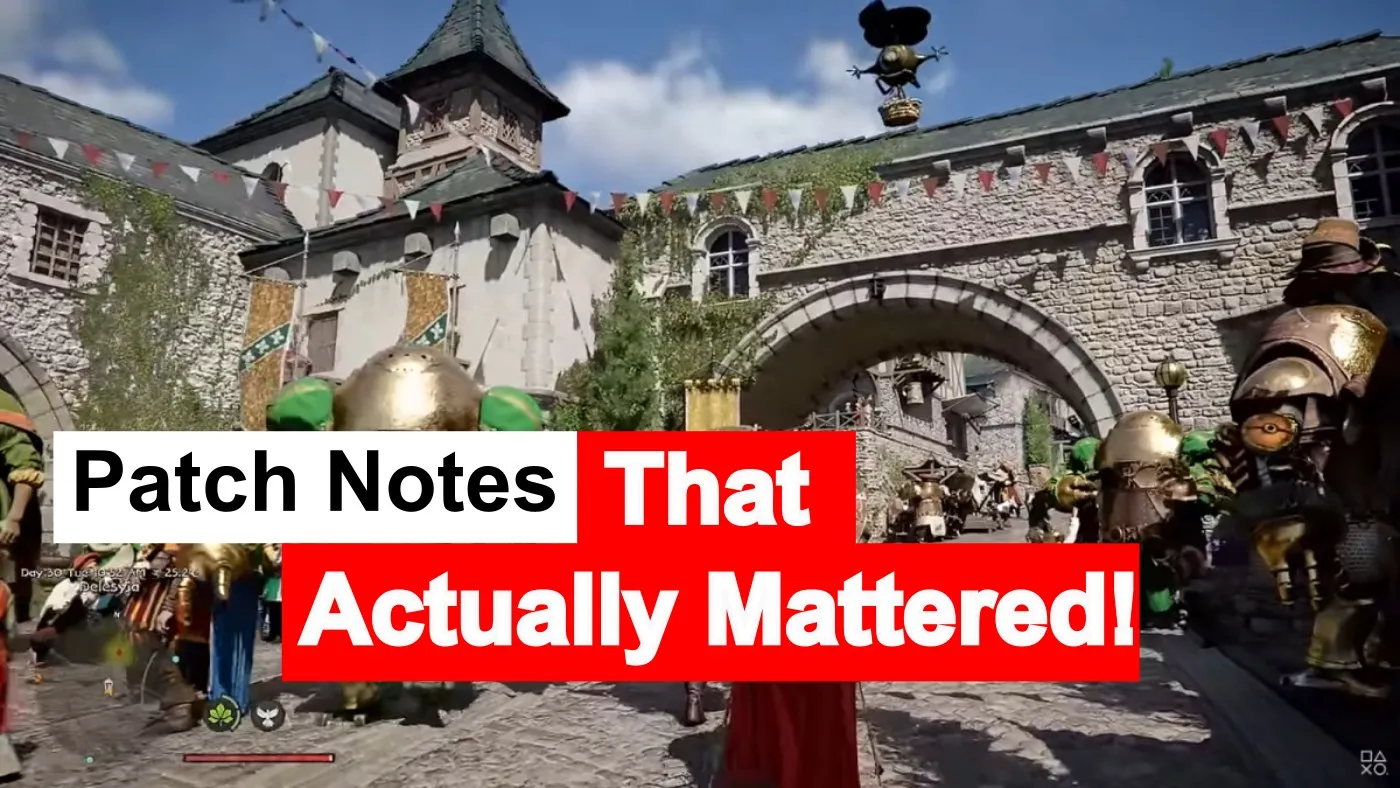Article updated: Internal links added and content refined to help diagnose and fix more performance issues.
Need to fix Windows 11 running slow? You’re not alone. Apps are lagging, boot times are embarrassing, and even dragging windows is a chore. Here’s how to actually speed it up — no generic advice, just detailed steps that work.
Step 1: Restart — But Do It Properly
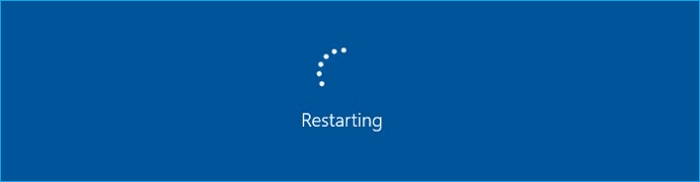
Don’t just close the lid and call it a reboot. You want a full system restart to clear memory, background processes, and hidden junk.
- Right-click Start > Shut down or sign out > Restart
- Wait for a full reboot, not sleep or hibernate
Step 2: Install Windows Updates to Help Fix Windows 11 Running Slow
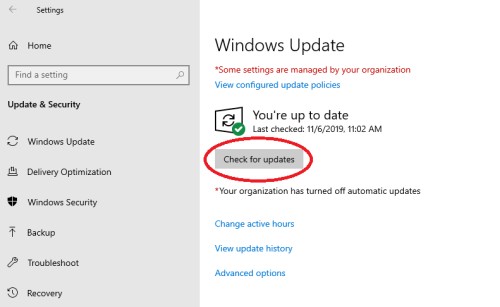
Yes, they can be annoying. But they patch performance issues, update drivers, and fix bugs that slow your system down.
- Settings > Windows Update > Check for updates
- Install everything, then restart
For stuck updates, check Microsoft’s Update Troubleshooter.
Step 3: Clear Out Junk Files
Temporary files, caches, and digital debris slow down access and waste storage.
- Search for and open Disk Cleanup
- Select your C: drive and clean up Temporary Files, Downloads, Recycle Bin
Also, clean your browser cache and uninstall any apps you don’t use. If you’re trying to clean house for gaming performance, check out these Windows settings to disable.
Step 4: Use Task Manager to Kill Resource Hogs
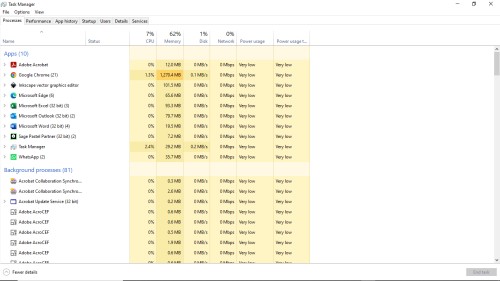
Just because the window is gone doesn’t mean the app is closed.
- Press Ctrl + Shift + Esc to open Task Manager
- Sort by CPU, Memory, or Disk usage
- Right-click unneeded apps > End Task
And if your CPU usage is constantly spiking, you might be dealing with a deeper issue. Here’s how to fix high CPU usage while gaming.
Step 5: Disable Unnecessary Startup Programs
Startup bloat wastes time and RAM. You don’t need five apps launching before your desktop loads.
- Task Manager > Startup apps tab
- Disable anything non-essential (leave antivirus and drivers alone)
Step 6: Turn Off Visual Effects
Animations look good but can slow down system responsiveness, especially on older systems.
- Settings > Accessibility > Visual Effects > Turn off Animation Effects
- Run > type
SystemPropertiesPerformance> Choose “Adjust for best performance”
Step 7: Scan for Malware and Bloatware
Hidden malware or shady background apps can slow your system without any obvious signs.
- Download Malwarebytes and run a full scan
- Remove anything flagged
Step 8: Update Your Drivers
Outdated drivers can cause slow performance, crashes, or freezing.
- Right-click Start > Device Manager
- Update GPU, audio, chipset, and network drivers
- Or visit manufacturer sites for manual downloads
After updating GPU drivers, consider undervolting your GPU to reduce heat and extend its lifespan. It’s an easy tweak that can smooth out performance issues too.
Step 9: Check Your Internet Connection
If things are only slow online, don’t blame Windows. It could be your router or wireless card.
- Restart your router
- Switch to Ethernet if possible
- Run a speed test to confirm
Step 10: Reset, Reinstall, or Roll Back
When nothing else works, it’s time for the big reset.
- Reset: Settings > System > Recovery > Reset this PC
- Reinstall: Use a bootable USB from Microsoft’s Media Creation Tool
- Downgrade: Consider going back to Windows 10 if your hardware is struggling
Step 11: Hardware Issues Can Also Cause Windows 11 to Run Slow
Even with a clean OS, old hardware can bottleneck everything. Consider upgrading:
- Use an SSD instead of an HDD
- Upgrade to at least 8GB of RAM
- Look into a better CPU or GPU if tasks remain sluggish
If you’re not sure how to track your system performance, use tools like HWiNFO or MSI Afterburner to see what’s holding you back.
Need help building a better rig? Read our Best Budget PC Build for 2025.
Its Time You Took Back Control!
Windows 11 doesn’t have to feel like a constant uphill battle. Cut the bloat, fix the bugs, and fix Windows 11 running slow the right way — without guesswork or wasted time. You may also want to check out why your games stutter on high-end PCs.
Still Running Slow? If your rig’s crawling even after all this, don’t suffer in silence. Drop a comment with your specs or issues — I actually read them. Or dive deeper into the tools that matter:
- How to Monitor Temps, Clocks & Usage Like a Pro
- Windows Settings I Always Disable on a Fresh Gaming Rig
- Fix High CPU Usage While Gaming
Otherwise? Bookmark this, share it with that one friend who blames lag on Microsoft, and keep your system running like it owes you rent.