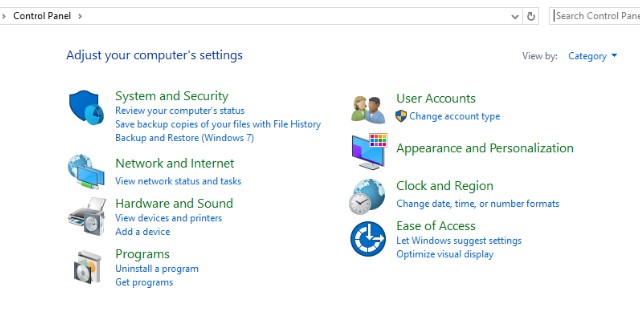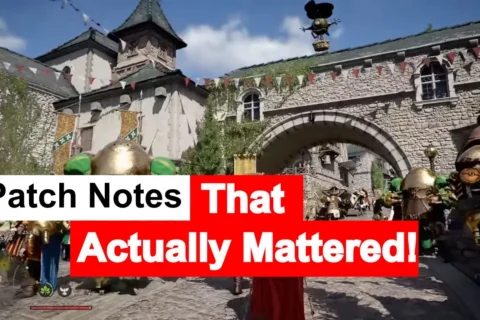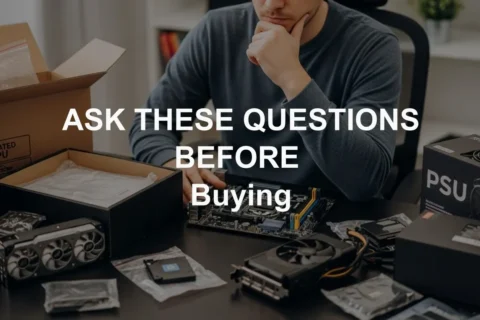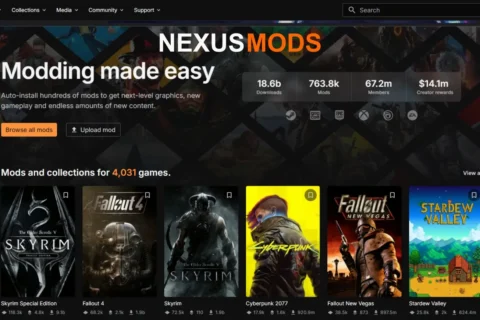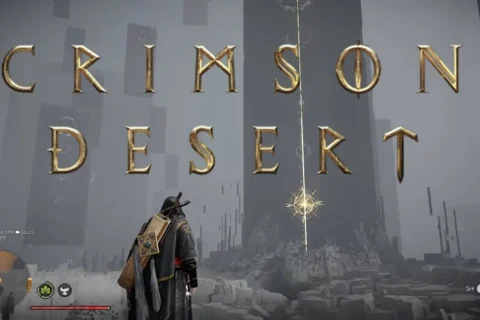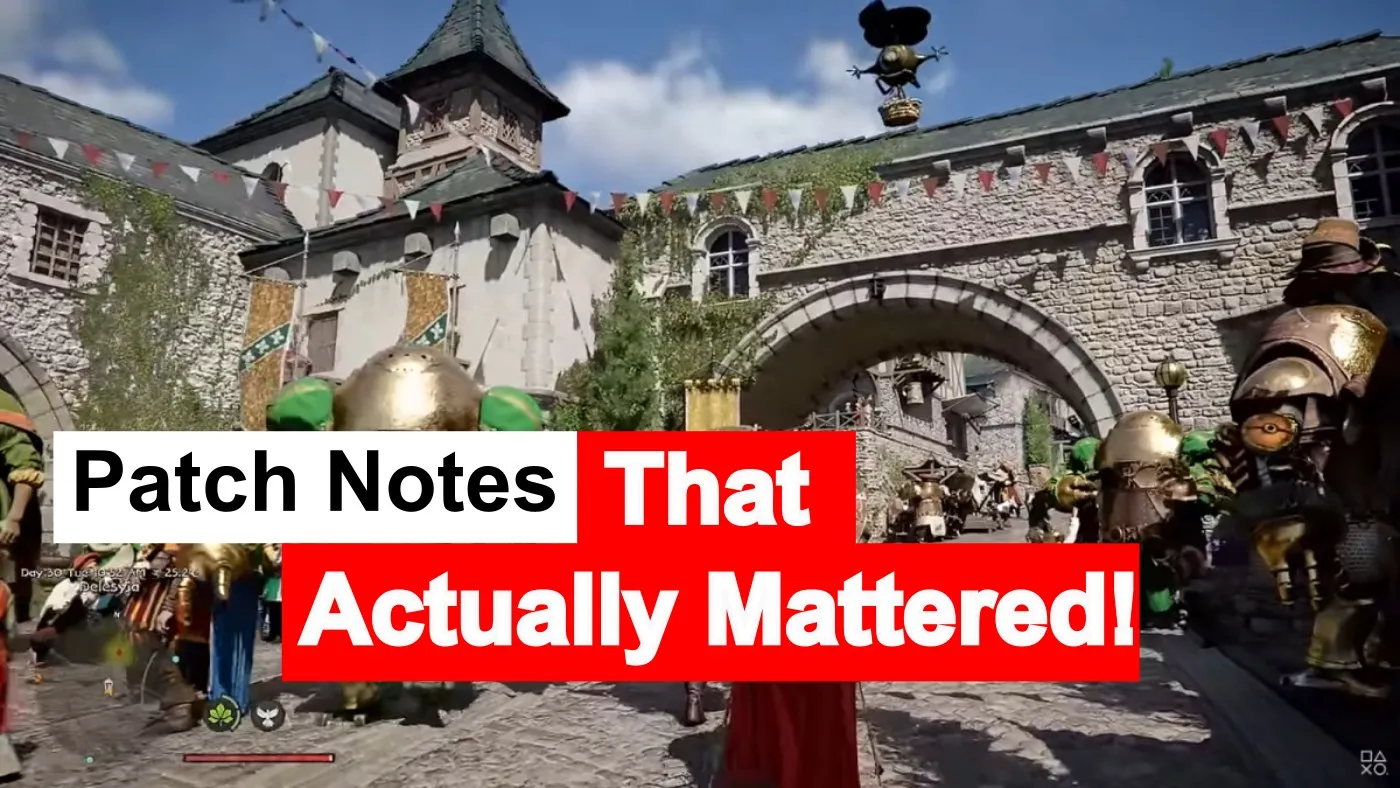Updated September 27, 2025, verified and refreshed with new fixes, current Windows quirks, and links to deeper guides.
If your Windows PC is randomly rebooting, eating disk space, breaking sound, or just trolling you with “unexpected errors,” congrats, you’ve joined the club. And no, it’s not your fault. Microsoft shipped you a Swiss cheese operating system with extra holes baked in. This guide tackles the most common Windows 10 and 11 problems and how to fix them, without the usual tech support nonsense.
This is not some “click Settings and pray” list. This is my personal, battle-tested toolkit for fixing the 23 most annoying problems in Windows 10 and 11, the ones that show up on real machines used by real people. No scripts. No fluff. Just results.
Problem 1: One of the Classic Windows 10 and 11 Problems and How to Fix Them, Slow Boot
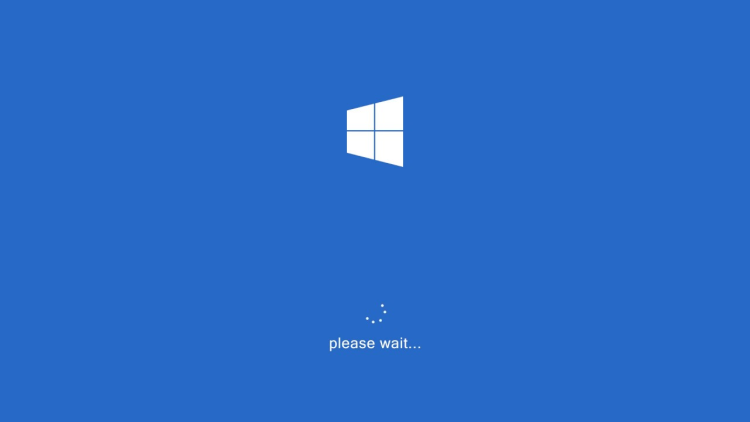
Your PC takes longer to boot than a fax machine from the 90s. Great. Here’s how to fix it:
Problem 2: Windows Update Is Broken (Again)
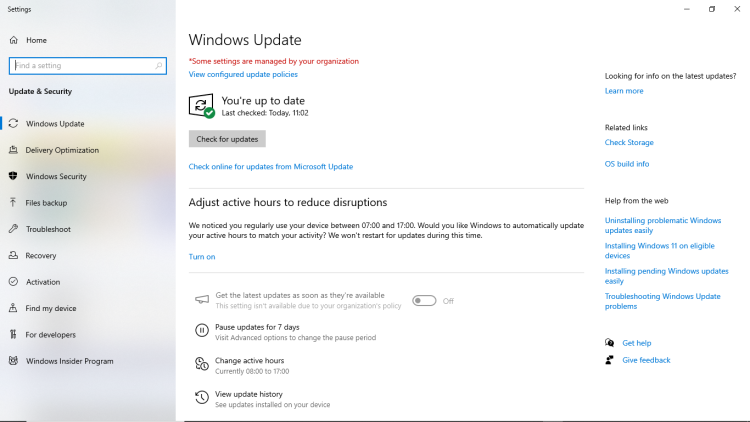
Nothing like a stalled update at 99%. And judging by the latest Windows update problems across both 10 and 11, this one’s far from rare. Here’s how to unstick it using every built in tool Microsoft quietly shoved into your system, including the Windows Update Troubleshooter, repair commands, and the Windows 11 Installation Assistant if you are lucky.
- Run the Update Troubleshooter: Settings > System > Troubleshoot > Other troubleshooters → Run “Windows Update.” Yes, the actual name is Windows Update Troubleshooter. Try it before nuking your install.
- Clean the SoftwareDistribution folder: Open Command Prompt (Admin) and run:
net stop wuauservnet stop bits
Then go toC:\Windows\SoftwareDistributionand delete everything. Reboot. This solves about half the “Windows update not working” cases I see. - Try the Windows 11 Update Assistant: If updates still fail, download the Windows 11 Update Assistant. It can brute force you past stuck installs.
- Still stuck? Grab the update manually from the Microsoft Update Catalog and install offline.
Problem 3: Sound Not Working
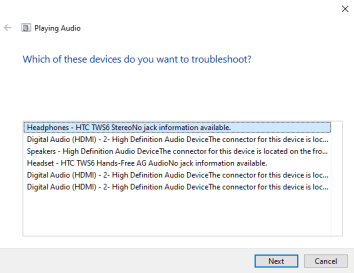
You boot up, and Windows forgot you have speakers. Classic.
- Check output device: Click the volume icon, choose the correct device, headphones or speakers.
- Update your sound drivers: Device Manager > Sound, video and game controllers → Right click → Update driver.
- Still broken? Run the troubleshooter under Settings > System > Sound.
Problem 4: High CPU Usage, One of the Worst Windows 10 and 11 Problems and How to Fix Them
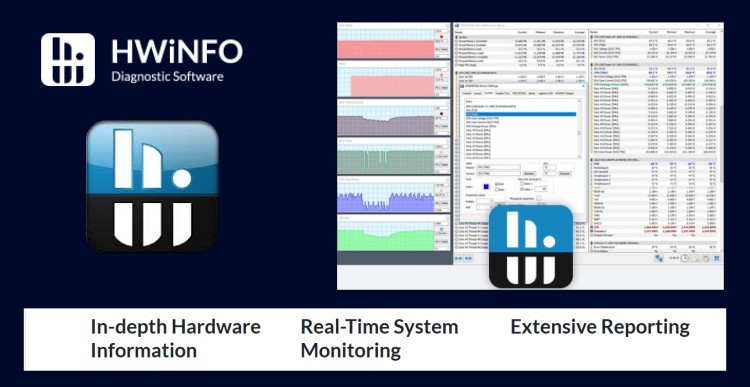
That fan noise, that is your CPU cooking itself while “System Idle Process” shows 100%. Irony.
- Check Task Manager: Sort by CPU usage, end tasks that do not belong.
- Disable startup bloat: Task Manager → Startup tab, disable what you do not need.
- Malware scan: Run a full scan with Windows Defender or Malwarebytes.
- Optional, service trims: If Windows Search or SysMain are hogging resources, stop and disable them in
services.msc.
Need the deep dive for gaming spikes specifically? Read our cluster guide “Fix High CPU Usage While Gaming” for game specific tweaks, overlays to disable, and monitoring overlays that will not tank your frames.
Problem 5: Corrupted System Files
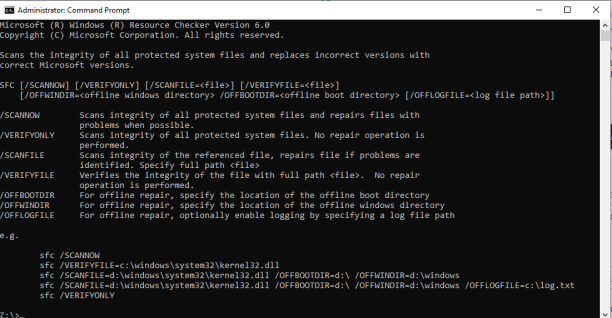
When weird stuff breaks for no reason, assume file corruption. It is Windows, it happens.
- Run SFC: Open Command Prompt as admin, run
sfc /scannow. - Still broken? Run DISM:
DISM /Online /Cleanup-Image /RestoreHealth. - Reboot, then repeat if necessary.
Problem 6: Apps Crashing Just Because
You open the app, and it slaps you with a “Not responding” screen before it even loads. Rude.
- Run as admin: Right click the app, “Run as administrator.”
- Reinstall it: Uninstall, reboot, reinstall.
- Check Event Viewer: Windows Logs > Application, look for red errors at crash time.
- Update the app and runtimes: .NET and Visual C++ Redistributables help more than you think.
Problem 7: Privacy Settings You Should Absolutely Change
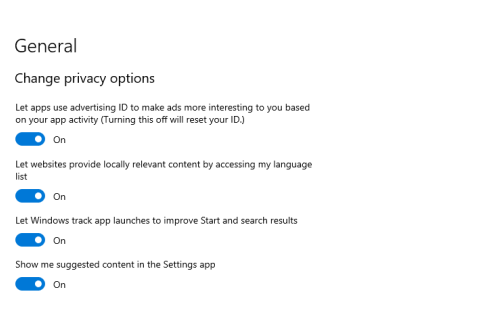
Microsoft would like to track your speech, habits, handwriting, and location. Politely decline with these steps:
- Go to: Settings > Privacy & Security.
- Turn off: Speech services, typing suggestions, diagnostic data, inking and typing personalization, and app diagnostics.
- Location access: Restrict by app, or turn it off globally if you do not need GPS.
- Advertising ID: Under “General,” disable ad tracking completely.
Problem 8: Safe Mode Is Hiding From You
Gone are the days of spamming F8 like you are trying to launch a Street Fighter combo. Here is how to get in now:
- Method 1: Hold Shift and click Restart from the Start menu → Troubleshoot → Advanced options → Startup Settings → Restart → F4 for Safe Mode.
- Method 2: Type
msconfig→ Boot tab → check “Safe boot.” Do not forget to uncheck it later. - Method 3: Create a dedicated boot entry using
bcdeditif you are advanced.
Problem 9: System Restore Is Not Even On
One of Windows’ only redeeming features is off by default. Of course it is.
- Enable it now: Search “Create a restore point” → select C: → Configure → Turn on system protection → set max usage to about 5%.
- Make a manual restore point before big installs or updates.
- Restore if needed: Advanced Startup → Troubleshoot → System Restore → choose a working point.
Problem 10: Default Apps Reset Themselves
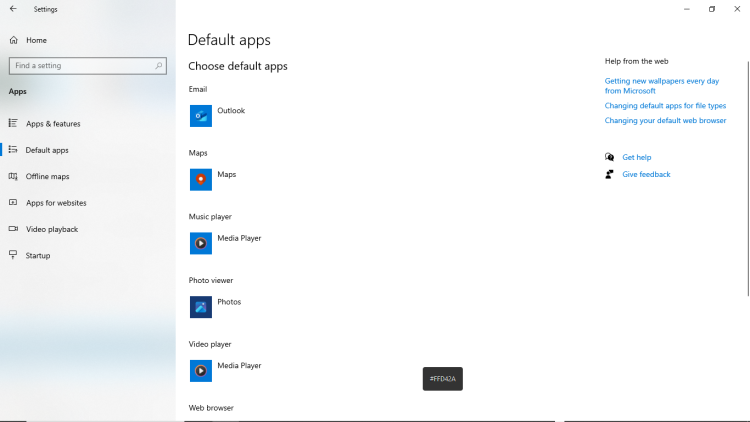
You finally set VLC as your default video player. Windows says “Nah, back to Movies and TV.”
By now, you have probably noticed that most windows 10 and 11 problems and how to fix them are not about flashy tools, they are about knowing where Microsoft buried the settings you actually need.
- Reassign your defaults: Settings > Apps > Default Apps, choose by app or file type.
- Block hijacking: Some updates reset this anyway, recheck your defaults after major updates or use a tool like StopResettingMyApps.
- Bonus tip: Uninstall Microsoft apps you never use with PowerShell if they keep forcing resets.
Problem 11: Windows Shares Way Too Much
Windows 11 is basically that one friend who overshares everything, except it is your data.
- Go to: Settings > Privacy & Security.
- Turn off these immediately: Location, Diagnostics and Feedback, Inking and Typing, and “Find my device.”
- Wi Fi Sense: Rename your SSID to end in
_optoutor disable network sharing completely. - Background apps: Disable non essentials under App Permissions.
Problem 12: Wi Fi and DNS Glitches

When your Wi Fi says “connected, no internet,” it is not always the ISP. Sometimes Windows just forgets how to internet.
- Step 1, Restart the router.
- Step 2, Flush DNS:
ipconfig /flushdns. - Step 3, Reset the stack:
netsh winsock resetthennetsh int ip reset. - Step 4, Network Reset: Settings > Network & Internet > Advanced Network Settings > Network Reset.
Problem 13: File Access Denied Errors
You try to delete or move a file and Windows treats you like you broke into Fort Knox. Fun.
- Take ownership: File properties → Security → Advanced → change Owner to your account, check “Replace owner on subcontainers and objects.”
- Unlockers: Tools like LockHunter can show which process has the file open.
- Safe Mode: Delete from Safe Mode if Explorer shell extensions are in the way.
Problem 14: Games Run Like Trash

You built a decent rig, but your games are stuttering like a potato from 2011. Could it be Windows? Maybe. Is Windows 11 good for gaming? Yes, but not always. In some cases, Windows 10 still pulls ahead, especially for older titles. Either way, we can fix performance issues on both.
- Update your GPU drivers: Go directly to NVIDIA, AMD, or Intel.
- Turn off Game Mode: Settings > Gaming > Game Mode → Off.
- Uninstall Xbox bloat: Game Bar and “Gaming Services” can drain resources.
- Background apps: Kill Discord overlays, Chrome tabs, and other hogs mid game.
- Still unsure? Compare Windows 10 vs Windows 11 benchmarks for your titles.
Problem 15: Blue Screens After Updates
You install updates, you reboot, Windows thanks you with a blue screen and a passive aggressive error code. Here is the fix sequence:
- Step 1, Safe Mode: Force Recovery Mode after three failed boots if needed.
- Step 2, Roll back updates: Settings > Update & Security > View Update History > Uninstall Updates.
- Step 3, System Restore: Use your restore point from Problem 9.
- Step 4, SFC + DISM: See Problem 5.
- Optional: If this happens every patch, do an in place reinstall via the Windows Installation Assistant.
Problem 16: Can’t Upgrade to Windows 11
So you tried to upgrade and Microsoft hit you with a compatibility lecture. TPM, Secure Boot, CPU requirements, it is like applying for a mortgage.
- Check compatibility: Use the PC Health Check Tool.
- Enable TPM and Secure Boot: In BIOS, enable both.
- Still blocked? Installing via ISO with bypass is unsupported and can break future updates.
Problem 17: Print Spooler Is Out to Get You
It is 2025 and the print spooler still randomly crashes. Honestly, how is this still a thing.
- Restart the service:
services.msc→ “Print Spooler” → Restart. - Clear the print queue:
C:\Windows\System32\spool\PRINTERS, delete files. - Update or reinstall printer drivers: Use the manufacturer site.
Problem 18: Indexing Slows Your Whole Machine
You try to search for a file, and your CPU spikes while Windows thinks about its life choices.
- Pause indexing: Settings > Privacy & Security > Searching Windows, pause or disable Enhanced Mode.
- Customize indexed locations: “Advanced Search Indexer Settings,” remove folders you do not need.
- Rebuild index: Use “Rebuild” if it has gone rogue.
Problem 19: Screen Flickering
Your screen flashes like it is possessed, usually after a driver update.
- Check Task Manager: If it flickers too, suspect the driver, if not, suspect a startup app.
- Update display drivers: Use the vendor site for fresh drivers.
- Disable offending apps: iCloud, some antivirus, and other utilities can cause flicker.
Problem 20: Long File Path Errors
Trying to move or delete a folder and Windows hits you with “Path Too Long”. This is not 1998, but Windows still acts like it.
- Enable long paths:
gpedit.msc→ Computer Configuration > Administrative Templates > System > Filesystem → enable “Enable Win32 long paths.” - On Home Edition: Registry key
HKEY_LOCAL_MACHINE\SYSTEM\CurrentControlSet\Control\FileSystem→LongPathsEnabled=1. - Restart after the change.
Problem 21: Can’t Save Webpages in Edge
Trying to save a webpage and Edge will not let you. Welcome to the walled garden.
- Use Chrome or Firefox: Right click → “Save as” → Webpage, Complete.
- Print to PDF workaround:
Ctrl + P→ “Microsoft Print to PDF.” - Bonus: Extensions like SingleFile save entire pages as one file.
Problem 22: Disk Space Mysteriously Vanishing

If you have made it this far, congrats, you have wrestled with the worst windows 10 and 11 problems and how to fix them like a seasoned sysadmin. Now for disk space.
One day you have 80 GB free. The next, Windows has eaten half of it without asking.
- Run Disk Cleanup: Search “Disk Cleanup” → select C: → Clean up system files.
- Delete old Windows installs: “Previous Windows Installation(s)” can hog 20 to 30 GB.
- Use WinDirStat or TreeSize: See what is taking space and remove or move it.
Problem 23: Forced Reboots and Random Restarts
You grab coffee, come back, and Windows rebooted mid project. Classic sabotage.
- Set Active Hours: Settings > Windows Update > Change active hours.
- Disable auto restart on crash: “Advanced system settings” → Startup and Recovery → uncheck “Automatically restart.”
- Group Policy (Pro): gpedit.msc > Computer Configuration > Admin Templates > Windows Update → enable “No auto restart with logged on users.”
Words from Someone Who’s Been There
You made it. You now know how to fix the 23 most rage inducing Windows problems that most users run into, without Googling cryptic error codes or spending hours in useless forums. Save this page. Share it with your cousin who “just upgraded to Windows 11 and now nothing works.”
And when Microsoft breaks something else in the next patch cycle, you will be ready.
What to Read Next
Fixing Windows 10 and 11 problems is a great start, but if you are dealing with deeper issues like random CPU spikes, frame drops, or sluggish performance, these guides dig even deeper:
- High CPU while gaming, go straight to the cluster guide: “Fix High CPU Usage While Gaming”.
- Still suffering from slow Windows 11 performance? Here is how to kick it back into shape.
- Experiencing game stuttering on capable hardware? That should not be happening, let us fix it.
- Wondering if your CPU might be the problem, check how to test a used CPU before it ruins your rig.
- If your system still stutters, try one of these 10 Free FPS Games for Low End PCs.
Bonus: Need maintenance tips to keep your PC in top shape, see how we maintain our PCs.